| |
|
| |
| Watch your favourite videos without buffering |
|
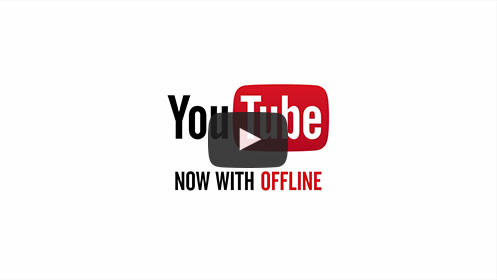 |
|
| With YouTube Offline you can enjoy our favourite videos anytime, anywhere, without buffering. |
|
|
|
| How to Offline a video |
|
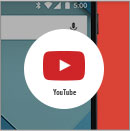 | | Open | | YouTube app | | 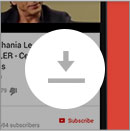 | | Tap | | Offline button | | 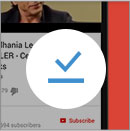 | | Watch | | Video offline | | |
|
|
|
| Hot videos that can be offlined |
|
| Thousands of videos are available for offlining. Explore our recommendations below. |
|
| |
| |
|
| |
| FAQs |
| |
| Q) What is the Offline feature? |
|
| The Offline feature allows you to watch videos over and over again, without buffering or internet connection. You can add videos to your device, and see them inside the Offline section of your YouTube app. |
| |
| Q) How do I Offline a video? |
|
Touch the Add to Offline  icon below the video, or select Add to Offline from a video's context menu icon below the video, or select Add to Offline from a video's context menu  to get started. Remember, you need to be signed-in to be able to Offline videos. to get started. Remember, you need to be signed-in to be able to Offline videos. |
| |
| Q) On what versions of the YouTube app can I use the Offline feature? |
|
| You can use the Offline feature in all the latest versions of the YouTube app (10.0+ on Android, 2.16+ on iOS). Upgrade your app now to start Offlining videos. |
| |
| Q) Where can I find all the videos that I have Offlined? |
|
An available offline  icon will appear below the video once it has been added to offline. To access videos or playlists that have been added to Offline, touch Offline in the Guide menu. icon will appear below the video once it has been added to offline. To access videos or playlists that have been added to Offline, touch Offline in the Guide menu. |
| |
| Q) Will my mobile data be used for Offlining videos? |
|
| By default, videos are only added to Offline over Wi-Fi. To allow videos or playlists to be added to offline over mobile networks, go to Settings > Background & Offline and un-check the box next to Add over Wi-Fi only (mobile data charges could apply in this case). |
| |
| Q) Can all videos in the YouTube app be Offlined? |
|
While a majority of videos in the YouTube app are available for Offlining, you may find that some videos are not, and are marked with the  icon. We continue to work hard towards making more and more videos available for Offlining every day. icon. We continue to work hard towards making more and more videos available for Offlining every day. |
|
|
No comments:
Post a Comment